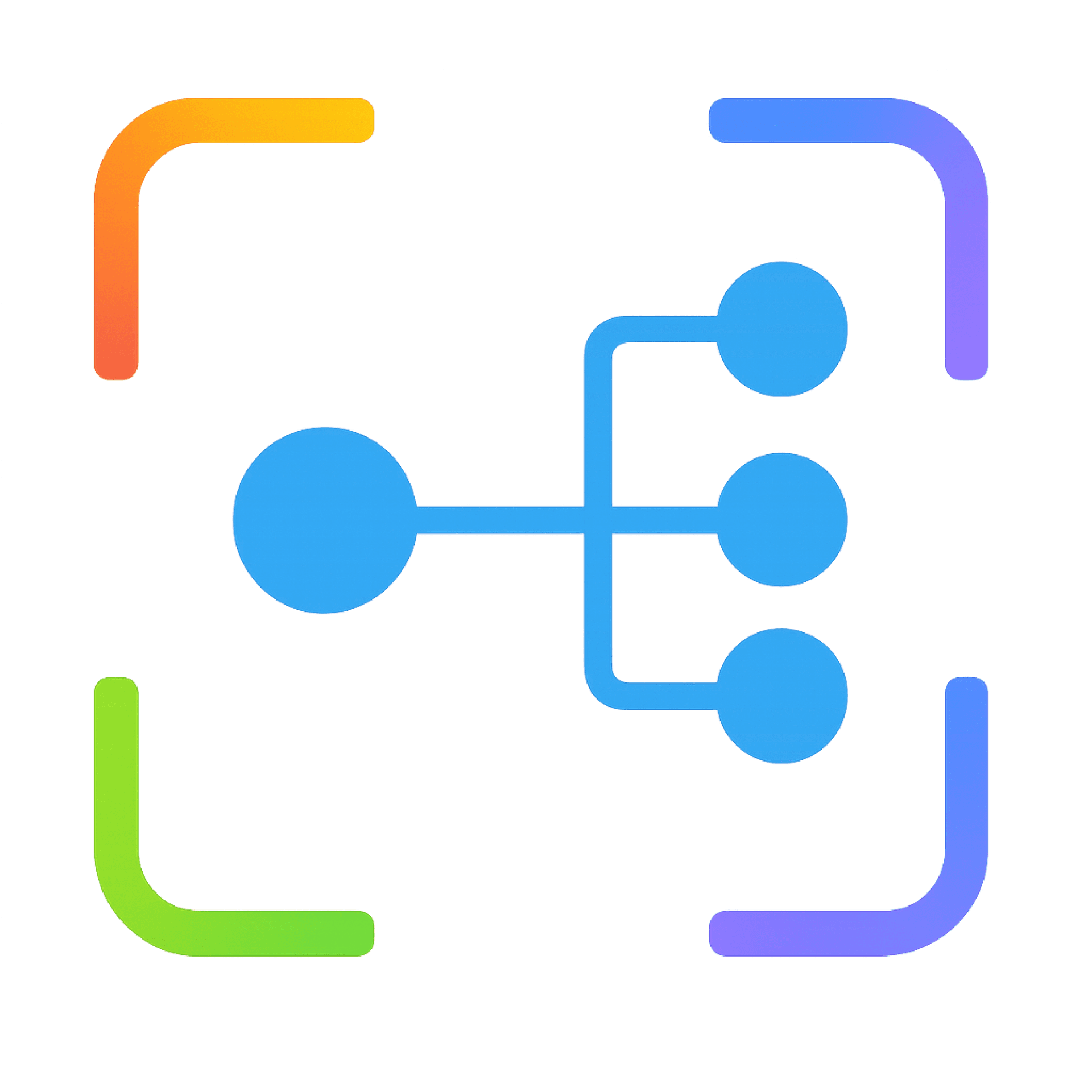MindSnap Power User Tips and Tricks
You've installed MindSnap and created your first few mind maps. Now it's time to level up your skills and become a power user. This guide shares advanced techniques, keyboard shortcuts, and workflow strategies to help you get the most out of MindSnap.
Keyboard Shortcuts for Rapid Mapping
Speed up your mind mapping process with these essential keyboard shortcuts:
Basic Keyboard Shortcuts
| Shortcut | Function |
|---|---|
| Meta + S | Save mind map (although there's an auto-save feature) |
| Meta + Z | Go back to previous step when there's an error or unwanted change |
| Meta + Y | Restore an undone action if you change your mind |
| Meta + F | Open search tool to quickly find content in the diagram |
| Meta + C | Copy selected node |
| Meta + V | Paste copied node |
| Backspace | Delete selected node |
| Esc | Exit any open dialog or menu |
Advanced Operation Shortcuts
| Shortcut | Function |
|---|---|
| Alt + N | Create a new node quickly without using menu |
| Meta + O | Open mind map from file |
| Alt + U | Open tool to create mind map from URL |
| Alt + T | Open tool to create mind map from text |
| Alt + O | Create mind map from open tabs |
| Alt + I | Import mind map from file |
| Alt + P | Export mind map as PNG image |
| Alt + E | Export mind map as SVG |
| Alt + M | Export mind map as XML |
| Alt + J | Export mind map as JSON |
Selection Shortcuts
| Shortcut | Function |
|---|---|
| Shift + Drag | Select multiple nodes by rectangle |
| Ctrl + Click | Select multiple nodes individually |
Advanced Selection Techniques
Multi-Node Selection
Selecting multiple nodes allows for batch operations:
- Rectangle Selection: Hold Shift and drag to create a selection rectangle
- Additive Selection: Hold Ctrl/Cmd and click on multiple nodes
- Branch Selection: Double-click a parent node while holding Alt to select the entire branch
Once you've selected multiple nodes, you can:
- Move them together by dragging
- Delete them all at once
- Apply batch formatting changes
- Use the AI to combine their content
Selection Filters
Use the right-click context menu on selections to:
- Select all nodes with the same color
- Select all sibling nodes
- Select all leaf nodes (nodes without children)
- Invert your current selection
Layout Mastery
Custom Layout Techniques
-
Manual Node Positioning:
- Drag nodes precisely where you want them
- Hold Shift while dragging to maintain horizontal/vertical alignment
- Use the smart guides for perfect alignment
-
Layout Algorithms:
- Horizontal: Great for sequential processes and timelines
- Vertical: Ideal for hierarchical structures and organizations
- Radial: Perfect for central concepts with related ideas
- Force-directed: Automatically spaces nodes to reduce overlap
-
Layout Tips:
- Rearrange only a subsection by selecting a branch first
- Use "Compact Layout" for dense mind maps
- After auto-layout, fine-tune positions manually for perfect results
Visual Organization Strategies
Color Coding Systems
Implement a consistent color system for better visual organization:
-
Hierarchical Coloring:
- Use darker shades for main branches
- Progressively lighter shades for child nodes
- Maintain color families for related concepts
-
Semantic Coloring:
- Red for critical information
- Yellow for ideas needing development
- Green for completed/confirmed concepts
- Blue for supporting information
- Purple for questions or research needs
-
Category Coloring:
- Assign specific colors to different types of information
- Create a color key as a floating node for reference
Visual Hierarchy Techniques
-
Node Sizing:
- Make more important concepts slightly larger
- Maintain consistency within hierarchy levels
-
Branch Organization:
- Keep related branches close to each other
- Create visual separation between major sections
- Use the "Reorganize Branch" feature for automatic spacing
-
Collapse/Expand Strategy:
- Collapse complex branches during presentation
- Expand only the relevant section you're discussing
- Use partial expansion to show just one level of detail
Advanced AI Utilization
Prompt Engineering for Better Results
Customize your AI prompts for more precise mind maps:
-
Be Specific About Structure:
- Specify desired depth (e.g., "Create a 3-level deep mind map")
- Request specific categorization (e.g., "Organize by chronology")
- Ask for particular node formats (e.g., "Use question-answer format")
-
Combine AI Features:
- Start with Auto-Summary for initial structure
- Apply "Key Points" to specific complex branches
- Use "Explain Like I'm 5" for technical nodes
-
Iterative AI Processing:
- Generate a basic mind map first
- Select specific branches to expand with further AI processing
- Refine complex sections with targeted AI features
Custom AI Templates
Save these prompt templates for consistent mind map generation:
-
Research Template:
Create a research-oriented mind map with:
- Main research questions as top-level nodes
- Methodology and findings as second level
- Evidence and citations as third level
- Gaps and future directions as fourth level
-
Project Planning Template:
Create a project plan mind map with:
- Project phases as top-level nodes
- Tasks as second level
- Resources needed as third level
- Timeline estimates as descriptions
-
Learning Template:
Create a learning-focused mind map with:
- Key concepts as top-level nodes
- Definitions and examples as second level
- Applications as third level
- Quiz questions as fourth level
Export and Integration Workflows
Multi-Format Export Strategy
Different export formats serve different purposes:
-
PNG Export:
- Best for: Presentations, social media sharing, quick reference
- Tip: Export at 2x resolution for high-quality images
- Workflow: Use the "Select Area" tool to export only specific sections
-
SVG Export:
- Best for: Website integration, scaling to different sizes, professional documents
- Tip: SVGs maintain quality at any scale and allow for further editing
- Workflow: Clean up your layout before export for best results
-
JSON Export:
- Best for: Backing up, sharing with other MindSnap users, version control
- Tip: Name files with date and version for easy tracking
- Workflow: Export JSON after major changes for incremental backups
Integration with Other Tools
-
Presentation Software:
- Export branches as separate PNGs for progressive disclosure
- Create a slide per major branch
- Use animations to reveal nodes in sequence
-
Note-Taking Apps:
- Export flashcards to spaced repetition systems
- Link mind maps to detailed notes
- Create summary mind maps of extensive notes
-
Documentation Systems:
- Create mind maps for complex documentation structures
- Use as visual table of contents
- Include in onboarding materials for visual learners
Advanced Mind Map Structures
Non-Traditional Layouts
Experiment with these specialized mind map structures:
-
Concept Maps:
- Label the relationships between nodes
- Create cross-connections between branches
- Focus on how concepts relate, not just hierarchy
-
Fishbone/Ishikawa Diagrams:
- Central "spine" with major categories as branches
- Perfect for cause-effect analysis
- Create using horizontal layout with manual adjustments
-
Tree of Thoughts:
- Create multiple alternative branches from decision points
- Use color to indicate preferred paths
- Add probability or confidence ratings to branches
Hybrid Structures
Combine different organizational patterns in the same mind map:
-
Chronological + Thematic:
- Main branches by time period
- Sub-branches by theme within each period
-
Problem-Solution Pairs:
- Alternate between problem nodes and solution nodes
- Color-code to distinguish problems from solutions
-
5W1H Framework:
- Create main branches for Who, What, When, Where, Why, and How
- Populate each branch with relevant information
- Use for comprehensive topic analysis
Collaborative Mind Mapping
Sharing Best Practices
When collaborating on mind maps with others:
-
Preparation:
- Create a clear structure before sharing
- Establish color coding and naming conventions
- Add a "legend" node explaining your system
-
Export for Comments:
- Share PNG exports for initial feedback
- Use numbered nodes for easy reference in comments
- Create sectional exports for focused discussion
-
Version Control:
- Use date-stamped JSON exports
- Track major revisions with descriptive filenames
- Document significant changes between versions
Presentation Techniques
When using mind maps for presentations:
-
Progressive Disclosure:
- Start with a collapsed overview
- Expand branches as you discuss them
- Use the search highlight to emphasize specific points
-
Narrative Paths:
- Plan a visual "route" through your mind map
- Use node selection to highlight the current topic
- Create visual cues for transitions between sections
-
Interactive Exploration:
- Allow audience questions to guide which branches to expand
- Prepare "deep dive" sections that can be optionally explored
- Use the search function to quickly find requested topics
Troubleshooting Common Issues
Performance Optimization
For large, complex mind maps:
-
Managing Large Maps:
- Split very large topics into multiple linked mind maps
- Collapse unused branches to improve performance
- Use the search function instead of expanding everything
-
Browser Performance:
- Close unused tabs for better performance
- Consider using MindSnap in a dedicated browser window
- Clear browser cache periodically for optimal performance
-
Recovery Options:
- Use the auto-save feature to recover from crashes
- Export JSON backups of important mind maps
- Check the browser's local storage for recoverable data
Conclusion
Mastering these advanced techniques will transform you into a MindSnap power user, capable of creating sophisticated, well-organized mind maps in record time. Remember that the most effective mind mapping combines both AI assistance and human creativity—let MindSnap handle the heavy lifting while you focus on refining and personalizing the results.
As you continue to use MindSnap, you'll develop your own personal workflow and style. We'd love to hear about your innovative uses and techniques! Share your tips or ask questions on our GitHub repository or join our user community to connect with other mind mapping enthusiasts.